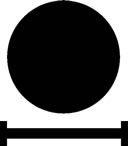Alteran Stargate
1.1.3
In order to recieve the latest updates and other important information, be sure that you join the Alteran Stargate Network group. You can also access the forums at http://www.alpha-fox.com/community/.
Section 1 - Setting up your Stargate
1.1 - Basic Setup
When you first rez your Stargate, it will provide you with a username and password. Please write that down, because it is your ticket to both the forums and the online interface.
Once your Stargate is rezzed, you simply have to move your Stargate into position. See Section 1.3 for tips on how to position your Stargate. If you wish to use a Dial Home Device with your Stargate, you may rez one from the folder where you recieved the Stargate and this user guide. A Dial Home Device is a keypad basically that allow you to "dial up" glyphs of a target Stargate. Once you push the glyphs and then the center button, it will attempt to lock and either fail or open up to your destination.
NOTE: If you are not the "primary" or first Stargate in your region, you will only be able to contact your Stargate via the name or alias. See Section 1.2 for more details on renaming your Stargate, or Section 2.5.2 for more details on how the addressing system works.
Back to Top
1.2 - Customizing your Stargate
Once you setup your Stargate, you are ready to go. However if you want to be able to be contacted using a special word or want to display a different name for your Stargate on the webpage, you can do this easily in-world. The in-world interface is not the only method of customizing your Stargate, see Section 5 for more details on customizing your Stargate via the online interface.
There are currently two ways to customize your Stargate via the in-world interface:
- The menu you obtain by touching the Stargate
- The Stargate API
This section of the guide is going to detail the menu-method of customizing your Stargate.
When you click the Stargate, you will obtain a menu. You should see a menu with buttons in the top-right hand corner of your screen. All of the customizations you are going to want to do are in the Settings portion of the menu, so click that button. On the next menu that pops up, you have several choices. I will try to document each choice below.
- Random - This button will allow you to toggle whether or not your Stargate will be chosen in a random dial. If you place your Stargate in a region with Direct Teleport turned off, this will be locked to the No position.
- Image URL - On the website, your Stargate can be represented by a small 256px by 256px image. When you click this button, the Stargate will respond with a channel that you can say the URL of your image on. Once you respond with your image URL, it will be automatically set.
- Shield - Your Stargate is packaged with 4 types of shields. This menu will allow you to change between these with a click of a button.
The following shield types are available.
- Shield - This is a built-in shield requiring no extra prims on your parcel. It is not animated, however, but resembles the shield seen in Stargate: Atlantis.
- Rezzed - This is a rezzed shield requiring 3 extra prims on your parcel. This is an animated shield with glow added to the prim. This resembles the shield seen in Stargate: Atlantis.
- Iris - This is a simple animated iris. It resembles the iris seen in the SGC in Stargate: SG-1.
- Disabled - This will disable all built-in shields, to allow for possible 3rd-party shields to be integrated. See Section 4.1 for more information on using the API to create a 3rd-party shield.
- Listen - Some people like to use their own relays for dial commands. For this purpose, we implemented a way to turn off the channel-0 listen. Clicking this button will allow you to disable listening on the public-0 channel.
- NOTE: The listen on channel 123 will always be active, as a convience to gate users.
- Output - Some people like to use their own devices to output what the gate is currently saying. For this purpose, we implemented a way to turn off the channel-0 output. Clicking this button will disable output on the public channel.
- NOTE: The output for menu commands (which must be done within range of the gate) will remain always on channel 0.
- Name - This button will allow you to change the name of your Stargate. This name will be used to identify your Stargate in the logs, on incoming wormholes, and on the website. When you click this button, the Stargate will respond with a channel that you can say your Stargate's name on. Once you respond with your name, it will be automatically set.
- Alias - Each Stargate is assigned an alias, to make dialing via direct dial easier. This alias can be something as simple as "zach's house" or "lex's pad." When you click this button, the Stargate will respond with a channel that you can say your Stargate's alias on. Once you respond with your alias, it will be automatically set.
Back to Top
1.3 - Tips on Location
There is nothing that you may hate more than coming out of a Stargate in a building where you cannot find your way out, flying in the sky, or coming through backwards. These tips will allow you to setup your Stargate to give the most pleasing experience to a Stargate traveler.
- Do not place your Stargate in the air - Obviously if you are making a Spacegate scene or something in space, this is unavoidable. However, placing the Stargate in the air in order for people to fall to their laggy dooms is generally a bad practice. Please try to refrain from doing this.
- Place your Stargate in an open area - We are aware from personal experience that teleporting into a location where the exit is not visible is a very annoying experience. Please try to place your Stargate in an open area, not a small boxed in room with no way out. Random gate travelers will definately thank you for not locking them away in a dungeon!
- Keep your Stargate rotated to the North - The Stargates are based on the llMapDestination method of teleporting. In this function, the LOOK_AT variable is not used, nor supported. Because of this, you may appear facing backwards in the gate, sideways, etc. Placing your gate facing north will always make incoming travelers appear facing outwards from the Stargate.
Back to Top
1.4 - Custom Sounds
Some people wish to customize the sounds the Stargate plays for various events, such as incoming wormholes, a spinning ring, or the kawoosh. Some of these sounds were made so custom sounds could be inserted in their place. The currently compatable sound clips are listed below.
- windup - This is the sound your Stargate makes when the inner ring starts to spin.
- outloop - This is the sound your Stargate makes when the inner ring loops the spinning sound.
- incloop - (Pegasus Stargate only) This is the sound your Stargate makes when the inner ring loops the spinning sound (for incoming wormholes).
- chevron test - The sound the Stargate makes when it tests all 9 of the chevron lamps.
- chevron encode - This is the chevron sound played when you lock a symbol with the DHD.
- chevron engage - This is the chevron sound played when you lock a symbol with an incoming wormhole.
- chevron lock - This is the chevron sound played when you lock a symbol with any other method (i.e. long SGC-style dialing)
- reset - The sound your Stargate plays when it performs a reset.
- restart - The sound your Stargate plays when it performs a restart.
- interference - When a Stargate interferes with another in the same region it generally plays a zapping sound. This is the sound you want to have to replace it.
- open wormhole - The KAWOOSH! sound in your Stargate.
- force wormhole - When a wormhole is forced open (similar to the asgard / nox style), this sound is played.
- close wormhole - The wormhole collapse sound at the end of a wormhole.
You must call /stargate reset before these sound changes will take effect.
Back to Top
1.5 - Custom Lights
Your Stargate has the ability to adjust the on / off color of the gate lamps via a notecard. When looking into the inventory of the Stargate, you will see a notecard called chevrons.config. When you view this notecard, you will see something similar to this.
Chevron Configuration - Set line 2 to the <r, g, b> for the off color. Set line 3 to the <r, g, b> for the on color.
<0, 0, 0>
<1, 1, 1>
Remember, these lines must stay the same or they won't work. Issuing a /stargate restart command after changing this notecard will save the settings. The Stargate will then "recalibrate" itself and the new colors will be spread.
Back to Top
Section 2 - Using your Stargate
NOTE: Any of these commands can be said on either channel 0 (public) or channel 123 (for privacy).
2.1 - Dialing the Stargate
Dialing the Stargate is fairly easy, you just need to know the proper command to use. Most dialing can be accomplished using a simple command, "/dial". This dial command will search all of the keywords a Stargate can support, which are name, alias, region, and addresses.
| Commands |
| Regular Dial: |
/dial |
/d |
| Long Dial: |
/sgc |
/dsgc |
Example:
To dial a Stargate that is of the same type as you, say /dial <keyword> "/dial sonamu"
To dial a Pegasus Stargate from a Milkyway gate, say /dial pegasus <keyword> "/dial pegasus sonamu"
To dial a Milkyway Stargate from a Pegasus gate, say /dial milkyway <keyword> "/dial milkyway sonamu"
If you have a Milkyway Stargate, you can also dial your Stargate using the slower SGC style of dialing. This is accomplished by replacing the /dial with /sgc. This is when the Stargate's inner ring rotates freely to each glyph and locks it in using the top chevron (chevron 7). This, however slow, provides a much more authentic dialing effect.
There are two other Stargate networks currently present in the Second Life ® world; Open Stargate Network (http://www.ma8p.com/~opengate/) and the Cleary Stargate Network (http://www.aristoi.org/gatenetwork/). We currently are working on stablizing this network, so we have no connections to either of these networks. Connections to both are planned in the future, however.
All of the networks can be replaced by shorter versions, called "short prefixes." A list of allowed prefixes follows.
| Commands |
| Pegasus |
pegasus |
p |
| Milkyway |
milkyway |
mw |
To dial a gate using a Dial Home Device, you must have the glyph address of the Stargate you want to dial. You can find a list of all Stargates in the Alteran Network on the website (http://www.alpha-fox.com/asn/). You can also use the glyph display included with the Stargate to find addresses to dial.
Back to Top
2.2 - Iris / Shield System
Your Stargate is equipped with a shield / iris system. This prevents unwanted visitors from coming to your Stargate by blocking teleport.
To operate your Stargate's shield / iris system, use the following commands:
- /stargate raise - To raise the gate shield / close the iris
- /stagate lower - To lower the gate shield / open the iris
You can also use the Stargate API to control the iris.
If your gate's iris is closed when you want to dial it from another location, you will be blocked out unless you have an object on the other side that you can signal to open the iris via the send chatter API command.
Back to Top
2.3 - Other Commands
Your gate has other functions that you will need such as the main reset / restart if the gate freezes in mid-dial or crashes. You can also use your gate to reset your password for logging into the website in the event that you forget it or didn't think to write it down.
Hwere are all the commands that your gate uses, excluding those mentioned above. Some are public (accessed by anybody) and others are private (accessed by only the owner).
- Private
- /stargate reset - This will reset your Stargate
- /stargate offline - This will set your Stargate to the offline mode. Please note that you must use the menu / API to turn it back online. No public commands will work.
- /stargate restart - This will hard-reset your Stargate. You will lose all settings (random listing, public listen status, etc) if you choose to do this.
- /stargate resetpass - This allows you to reset the password for your account on the Alpha-Fox online interface.
- /stargate raise - This raises the shield / iris of the Stargate in question.
- /stargate lower - This lowers the shield / iris of the Stargate in question.
- /stargate test - This tests the chevron lamps on the Stargate.
- /stargate test incoming - This simulates an incoming wormhole on your Stargate.
- /stargate test outgoing - This simulates an outgoing wormhole on your Stargate.
- Public
- /stargate version - This returns the version of the Stargate in question.
- /stargate name - This returns the name of the Stargate in question.
- /stargate alias - This returns the alias of the Stargate in question.
- /stargate help - Returns a quick help for anybody needing it.
When your Stargate is active, it has the ability to relay chat (using the Stargate API) and region statistics. The chat buffer is limited to 20 messages per 4(ish) seconds.
Back to Top
2.4 - Menu System
When you click on your Stargate, a menu pops up with many commands available that you can use, without remembering tedious chat commands. Each of the menu entries are explained below:
- Subnova - Contacts the Alteran Stargate Network HQ.
- Top Gates - Lists off the top 20 gate names and regions by popularity.
- Statistics - Outputs statistics on incoming and outgoing wormholes to your Stargate.
- Version - Outputs the current version of your Stargate.
- Help - Outputs a quick help to those in need of it.
- Settings - Allows you to change settings in your Stargate.
- Summary - Gives a link to the webpage for your Stargate.
- Controls - Allows you to give commands to the gate such as Reset, Restart,Delete, and Offline.
- Memory - Allows you to get a dump of the memory levels of every Stargate script. An easy way to find out if a script has crashed.
- Report - Allows you to report a Stargate for a SSoP violation, such as within access lines.
- Rate - Allows you to rate a Stargate location on a scale of 0 - 5.
Back to Top
2.5 - Technical Information
This area is very technical. We will most likely sound like Samantha Carter here from this point on.
2.5.1 - Server, Communications , Continuity
The Stargates are a highly advanced piece of technology, and we felt how they work should be explained a bit in detail. Each Stargate registers itself on the "network" which is based on a MySQL database using PHP to interface. The gate backend server handles most of the communication and information, leaving in the in-world gates basically dumb-terminals. The server which the gates run on is named Chimera and is hosted on the Subnova Network (http://www.subnova.com/). This server unlike our original, Daedalus, is hosted with a UPS backup and a Static IP address.
Communications are handled using AFVI servers (a.k.a. Alpha-Fox Virtual Interface) developed by Alpha-Fox. We decided to scrap using XML-RPC because of its frequent instablity and email -> lslmail because of dropped emails. The AFVI system basically sends out lslmails from saved queries in our SQL database. The system is fairly fast, a round trip communication without any problems taking around 3 seconds. It is also verifiable, meaning that we can make sure that the message we sent to the Stargate was recieved.
Each of the Stargates check in every 5 minutes, and status changes are registered as soon as they happen. For this reason, the status of every Stargate is known at every time. People may think that the check-in time is too slow, but we figured that since the gates will fail to lock if communications can not reach them, dead gates hanging on the network for a few minutes will not make a big deal. If a gate fails to check in for more than 6 minutes, it will take the gate offline and continue on. If that gate decides to check in again, it will return registered with all of its previous settings. The dead gate list is cleared every 72 hours.
2.5.2 - Addressing System
Each region on the grid is given 2 addresses, a native address, and a cross-network address. Simply put, your Stargate will always recieve the same address. It will have that address (the native address) always for somebody with the same type Stargate to contact you with. The cross-network address allows somebody with a Stargate other than the type you have (for example, your gate is milkyway and the other gate is pegasus) to dial your gate using the extra 8th glyph.
Each Stargate is also assigned a SGC-ID which is similar to the addressing used by the SGC and Atlantis. (e.g. P4X-639) This is generated from your address and will never be similar to another gate's SGC-ID. You can use this to dial your gate using direct dialing.
The Milkyway Stargate has 39 symbols on its inner ring. Our index is 0-38 for those glyphs. Glyph 0 is the "point of origin" and will always be the last glyph you enter in an address. On a standard Stargate DHD, there are 38 symbols on the panel (1-38). The point of origin is removed from the DHD panel and is assumed to be the BOB (big orange button) in the center.
 |
 |
 |
 |
 |
 |
 |
 |
 |
| 0 |
1 |
2 |
3 |
4 |
5 |
6 |
7 |
8 |
 |
 |
 |
 |
 |
 |
 |
 |
 |
| 9 |
10 |
11 |
12 |
13 |
14 |
15 |
16 |
17 |
 |
 |
 |
 |
 |
 |
 |
 |
 |
| 18 |
19 |
20 |
21 |
22 |
23 |
24 |
25 |
26 |
 |
 |
 |
 |
 |
 |
 |
 |
 |
| 27 |
28 |
29 |
30 |
31 |
32 |
33 |
34 |
35 |
 |
 |
 |
|
|
|
|
|
|
| 36 |
37 |
38 |
|
|
|
|
|
|
The Pegasus Stargate, however, has a more difficult setup. In order to accommodate the LED dialing method, they had to put 36 glyphs on the gate. This presents a problem because in order to keep the DHD symmetrical they had to put 36 buttons also on the DHD. Therefore, the point of origin (which is assumed to be the big orange button on the Milkyway Stargates) is a glyph as well as the BBB (big blue button). To resolve this, you must require that the 0 glyph be pressed on your Stargates before the BBB.
 |
 |
 |
 |
 |
 |
 |
 |
 |
| 0 |
1 |
2 |
3 |
4 |
5 |
6 |
7 |
8 |
 |
 |
 |
 |
 |
 |
 |
 |
 |
| 9 |
10 |
11 |
12 |
13 |
14 |
15 |
16 |
17 |
 |
 |
 |
 |
 |
 |
 |
 |
 |
| 18 |
19 |
20 |
21 |
22 |
23 |
24 |
25 |
26 |
 |
 |
 |
 |
 |
 |
 |
 |
 |
| 27 |
28 |
29 |
30 |
31 |
32 |
33 |
34 |
35 |
The addresses are provided by the server Andromeda on the Subnova Network (http://www.subnova.com/), and take approximately 1 day to generate addresses for the 14000+ regions on the grid. We keep an active database of every region in the grid, so addresses are generated as new sims are added.
Because of the addressing system above, it is limited to 1 gate per type, per region. This means that there can be 1 pegasus and 1 milkyway gate in your region at any one time that can be dialed via address. This does not mean there cannot be more than 1 gate in a region; they just must be dialed using their name or alias.
To add something fun, you can apply for an admin-assigned "forward address." Basically, these addresses are ones that will not be generated automatically by our systems. An example of one is being assigned the SGC's address in the show for a Stargate that is inside of a realistic looking SGC. You could then dial that gate either by your address, or your forward address.
If you want to apply for a forward address, submit a request in the Help Desk (http://www.alpha-fox.com/support/tickets/). Be sure to include the gate location, and the address you want so we can evaluate your request.
2.5.3 - Failsafes / Limitations
When creating the gates, we decided to make them as canon as possible and integrated some of the failsafes and limitations of the Stargates.
For example, only one Stargate of the same type can be active at a time. If a Stargate is active and another Stargate (of the same type) tries to dial out, it will fail. On the flipside, if a Stargate is active and somebody tries to dial into another Stargate in the region (of the same type), it will fail.
If one gate is dialing, and the primary Stargate gets incoming, the primary Stargate always wins. Reversed, if one gate is dialing and the primary dials out, the primary Stargate always wins.
This kept with the idea in the show that the primary Stargate has dominance over any other Stargate in the area. These limitations are also implemented because of scripting limitations, for example if 5 Stargates in a region activated within a short period of time the HTTPRequests would throttle and the gates would malfunction and possibly bring down sim performance.
Back to Top
Section 3 - Stargate Official Addons
3.1 - Death System
Death is an addon developed by Alpha-Fox that allows the unstable vortex and other lethal actions of the Stargate to kill persons on safe land. When the server is deeded to the parcel group and turned on, it is "active" and the gate will use it to cause deaths of people who get caught in the unstable vortex.
This addon also has an API, so people can adapt things to use this death system. This will listen throughout the entire region, so only one Death system needs to be rezzed per group / owner.
Oh, and apparently this needs to be bolded in giant-omg text.
UNDER NO CIRCUMSTANCES DO YOU DEED THE STARGATE TO YOUR LAND
Back to Top
3.2 - Dial Home Devices
The Stargate package is equipped with 4 DHDs.
- Milkyway - This is a lite version of the OS DHD or "Dial Home Device" by OS Labs (http://www.oslabs.info/).
- Pegasus - This is a lite version of the OS DHD or "Dial Home Device" by OS Labs (http://www.oslabs.info/).
- Tollan - This is a concept DHD built by Lex Mars and scripted by Zachary Carter to compliment the Tollan Stargate.
- Forerunner - This is a concept DHD built by Lex Mars and scripted by Zachary Carter to compliment the Forerunner Stargate.
These DHDs allow for direct glyph entry into the gates to dial a destination. Using the website, the address display, or another 3rd party device, you can obtain the glyph address to dial your Stargate. Input the 6 (or 7) glyphs of your Stargate and press the center button. The gate will spin up, and hopefully lock and activate. More help on how to use the DHD are found earlier in the guide in Sections 1 and 2.
These devices will only work on Stargates that you own. They will also listen to any gate in the region, so having multiple gates (of the same network) owned by yourself and attempting to use this device is not a good idea.
Back to Top
3.3 - Address Display
The address display is a free way to display obtain glyph addresses without using the website. Rez this object from your inventory, and use the following commands below to control it.
- /lookup network keyword
- /clear
- /setnetwork network
The network parameter in the lookup command is either milkyway or pegasus. It is not required to have the network parameter however; it will simply use the network you set when you used the /setnetwork command (see below).
The /clear command is a simple command to clear the address display. Please note that changing the names of the displays (from 1-7) could cause it to break.
The /setnetwork command allows you to set the gate network you are dialing from. For example, if you are placing a display by a Milkyway Stargate, you would say "/setnetwork milkyway." The device automatically defaults at milkyway.
When rezzed, it will listen to your gate and light up the address on incoming / outgoing, and also light up your Stargate's address when idle. Use this key to determine what address it is showing:
- White - Looked up address
- Orange / Aqua - Milkyway / Pegasus native address (your Stargate's address)
- Red / Blue - Incoming / Outgoing wormhole
3.4 - Stargate Control Unit
The Stargate Control Unit is to be thought of as "The Poor Man's DHD." Basically, it allows for commands such as Reset, Shield, etc. It also has a built-in directory for preset dialing buttons. The model for this was based off of the control unit the ancients used to take back control of Atlantis in 3x10 The Return Pt. 1.
All commands can be accessed by touching the device itself and clicking buttons on the menu. When clicking the device itself, you will get a menu with 3 buttons.
- Control - Allows you to control your gate. Examples include the shield, reset, offline, test incoming / outgoing, and random dial.
- Directory - The directory where you can add in new addresses and dial previously stored ones.
- Options - Options such as whether to be verbose, whether to play sounds, whether to spin the inner ring, and others can be found in here.
The color on the sides determine what gate it is controlling (aqua if Pegasus, orange if Milkyway). The small screen at the top will tell the gate's current status.
This device will only work on Stargates that you own. It will also listen to any gate in the region, so having multiple gates (of the same network) owned by yourself and attempting to use this device is not a good idea.
Back to Top
Section 4 - Stargate API
The Stargates are equipped with an "Application Programming Interface" or API which allows you to interface with our Stargates in both basic and advanced levels. There are two levels of the api, Public and Private. Public allows for anybody to submit the command to your gate, while Private is limited to only the Stargate's owner.
4.1 - Incoming API
The incoming API is commands that you can send to the gate in order to control it, change things within it, etc. The channels to interface with each gate are as follows.
- Pegasus "-804000"
- Milkyway "-904000"
The commands currently accepted on this channel are as below. Notice that bold commands are public commands while italic commands are private commands. The public commands will work from any distance for the gate owner, however will only work from up to 20m for anyone else.
| dial|<1/0>|<glyph> |
Dials a glyph on your Stargate with a spinval of 1 / 0 (whether inner ring spins) |
| stargate status |
Returns the status of the Stargate |
| send chatter|<name>|<msg>|<1/0> |
Sends chatter through an active gate. The variable at the end will let you keep the wormhole open if set to 1 |
| stargate version |
Returns the version of the Stargate |
| stargate address |
Returns native and cross-network addresses |
| stargate name |
Returns the name of the Stargate |
| stargate alias |
Returns the alias of the Stargate |
| stargate probe |
Probes the target Stargate (outgoing only) |
| lookup|<net>|<kw> |
Looks up a Stargate. You can replace network with * for wildcard |
| directdial|<net>|<kw>|<2/1/0> |
Dials a Stargate using direct dial with a spinval of 1 / 0 (whether inner ring spins - when you set it to "2" it does a forced wormhole). You can replace network with * for wildcard. |
| stargate emp |
Sends a pulse through the wormhole extending the open time for 30 seconds |
| interference |
Causes the gate to flicker and make a zap noise |
| raise shield |
Raises the shield on your gate |
| lower shield |
Lowers the shield on your gate |
| delete stargate |
Deletes your gate |
| offline stargate |
Turns your gate offline |
| online stargate |
Turns your gate online |
| reset stargate |
Resets your gate |
| restart stargate |
Restarts your gate |
| shutdown wormhole |
Shuts down an active wormhole |
| cut wormhole |
Cuts an active wormhole |
| test stargate |
Tests the chevron lamps on your gate. |
| test stargate outgoing |
Simulates an outgoing wormhole |
| test stargate incoming |
Simulates an incoming wormhole |
| set name|<name> |
Sets the name of your gate |
| set alias|<alias> |
Sets the alias of your gate |
| set image url|<url> |
Sets the image URL of your gate |
| ring speed|<speed> |
Changes the inner ring speed on Milkyway gates. Needs to be sent at the beginning of every dial. |
| public listen|<1/0> |
Turns on / off the listen on channel 0 for commands. |
| public output|<1/0> |
Turns on / off the verbose output of the Stargate |
| random list|<1/0> |
Turns on / off random dial listing |
Back to Top
4.2 - Outgoing API
The outgoing API is the responses the Stargate outputs on various events. The channels to listen on for this chatter are as follows.
- Pegasus "-805000"
- Milkyway "-905000"
The various responses may change, but as of the time of this guide being written, the following responses can be expected.
| stargate reset |
Gate has been reset |
| status|<outgoing/incoming/idle/offline/dialing> |
Gate status has changed. |
| shield|<0/1> |
Gate shield has changed |
| ping |
Gate pinged to the server |
| dial lookup|<succ/fail>|<addr>|<spin>|<region >|<pos>|<nw>|<name>|<alias>|<owner>|<sgc id> |
Return from a directdial API command |
| search lookup|<succ/fail>|<native>|<cross>|<region >|<pos>|<nw>|<name>|<alias>|<owner>|<sgc id> |
Return from a lookup API command |
| chevron <#> encoded |
Chevron has lit up (dhd) |
| chevron <#> engaged |
Chevron has lit up (incoming) |
| chevron <#> locked |
Chevron has lit up (long dial) |
| dial <succ/fail>|<region>|<pos>|<nw>| <name>|<alias>|<owner>|<sgc id>|<rot> |
Stargate has attempted to lock an address |
| stargate close |
Stargate has shutdown |
| stargate cut |
Stargate has cut power |
| wormhole collision|<type>|<uuid> |
Collision with the event horizon |
| stargate restart |
Gate has restarted |
| incoming wormhole|<region>|<pos>|<owner name>|<name>|<alias>|<address>|<sgc id> |
Incoming wormhole |
| stargate version|<version> |
Gate version output |
| stargate address|<native>|<cross> |
Gate address output |
| random listing|<1/0> |
Random dial listing |
| stargate delete |
Stargate deleting |
| public listen|<1/0> |
Channel 0 listen |
| shield type|<irisrezzed/shield/disabled> |
Change shield type |
| set name|<successful/failed>|reason |
Name changed |
| set alias|<successful/failed>|reason |
Alias changed |
| set image url|<successful/failed>|reason |
Image changed |
| stargate registered |
Gate registered |
| emp pulse sent |
EMP pulse sent |
| invalid api command passed |
Invalid command |
| stargate name|<name> |
Stargate name output |
| stargate alias|<alias> |
Stargate alias output |
| chatter|<name>|<msg> |
Wormhole chatter. Ignore names starting with _. |
| probe|<succ/fail>|<fps>|<time>|<parcel name>|<parcel desc>|<agent count> |
Target gate probe |
| stargate test |
Chevron lamp test |
| stargate test incoming |
Incoming wormhole simulation |
| stargate test outgoing |
Outgoing wormhole simulation |
| interference |
Experiencing interference |
| wormhole fataility|<type>|<uuid>|<what> |
The wormhole has killed |
| target shield raised |
Target shield raised |
| target shield lowered |
Target shield lowered |
| destination|<region>|<pos>|<rot> |
Wormhole destination changed. "--" is no destination. |
| prompt|<msg> |
Stargate chat outputs |
| top gates|<name,name,name> |
Top 20 gates by popularity |
| gate statistics|<inc>|<out>|<total> |
Basic statistics about the gate |
| target wormhole collision|<type>|<uuid> |
Wormhole collision on the connected Stargate (not yours) |
| http error|<error> |
An error with the http_response |
| stargate open |
The Stargate has opened |
| clearing buffer |
The buffer of the Stargate is being cleared (all of the scripts being reset) |
| chatter saved |
Chatter has been saved for target gate |
| wormhole extended |
Results from emp command or emp flag on chatter. |
Back to Top
Section 5 - Online Interface
Alteran Stargates have an online interface located at the Stargate Network's homepage (http://www.alpha-fox.com/asn/). This interface allows you to view, customize, and control your Stargates from one convenient place. To use this interface, you will need to login to the website. The login name is your avatar name and the password the Stargate gave you when you first rezzed it.
NOTE: If you have forgotten your password, remember the command /stargate resetpass is your friend.
The online interface is fairly self explanitory once you login.
5.1 - Stargate Information Page
On the My Stargates page, you can view every Stargate you have currently rezzed in-world. Clicking on a specific gate will bring up a page with loads of information about your gate, such as the information below.
- Stargate name
- Region the gate is in
- Region flags
- Stargates current owner
- Direct dial glyph addresses (and forward address if applicable)
- Seconds since the gate last pinged the server
- Last connection time
- Last 20 connections
- Gate statistics
- Position within the sim
- Gate status
- Shield status
- Alias
- Network the gate is on (Pegasus or Milkyway)
- Type of gate (Forerunner, Pegasus, Tollan, Milkyway)
- SGC-ID
- Description
- Gate Image
Back to Top
5.2 - Customizing your Stargate
You can also customize portions of your Stargate.
- Name
- Alias
- Stargate Image URL
- Description
- Random Listing
Follow the instructions on your Stargate's page to assist with customization.
Back to Top
5.3 - Controlling your Stargate
Using this online interface, controlling your Stargate remotely could not be any easier!
- Reset / Restart
- Shield raise / lower
- Set Offline
- Delete
- Force an incoming test
- Force an outgoing test
- Send a message to the gate in-world
Follow the instructions on your Stargate's page to assist with controlling your Stargate.
Back to Top
5.4 - Web Profile
We also provide a way to show a "profile" of your Stargates in your Second Life Web Profile. You can access that profile by using the following URL, filling in First and Last as your First and Last name in Second Life.
http://www.alpha-fox.com/asn/profile/First_Last/
For Example: http://www.alpha-fox.com/asn/profile/Zachary_Carter/
Back to Top
Section 6 - Updating your Stargate
6.1 - Update Policy
We will try to announce major code updates that may affect gate performance ahead of time, so people have time to prepare. We cannot however guarentee the status of the network at any time, so the network may be taken down periodically for updates or maintenance. We will try to alert both the forums and the in-world group whenever an emergency takedown has taken place.
Back to Top
6.2 - Types of Updates
The gates will be updated periodically. Some updates will require no new Stargate, some will require just a script update, others will require a system replacement.
- Cases where no new Stargate will be needed are cases where just a new menu function or API command needs to be added, or a new /stargate command needs to be implemented.
- Cases were just a stargate code update will need to take place is one of the main scripts in the parent prim are updated, where the Stargate can run the updater.
- Cases where the entire Stargate needs to be replaced is where the model is improved, new textures are made, or chevron / inner ring scripts are changed.
Back to Top
6.3 - How to Update
Depending on the type of update, there are different methods on how to go about updating your out-of-date Stargate.
- If it was simply a backend fix, the Stargate does not need any changes. If anything, all it needs is a simple /stargate reset command.
- If it was a code update, simply rez the update orb near your Stargate and click it. Updates will take place automatically, and the orb will delete itself after.
- If it was a full model update, then the entire Stargate needs to be scrapped and replaced. The update orb provided will replace the entire gate model, as well as transfer the settings for you.
Back to Top
Section 7 - Troubleshooting
7.1 - Common Issues
There are several common questions that we get asked frequently that we want to address in this first section.
Q: My Stargate has frozen mid-dial, or the Stargate has been open for a long period of time (greater than 38 minutes) in the outgoing / incoming state.
A: Most of the time, this can be addressed with a simple /stargate reset or at the very worst /stargate restart.
---
Q: The Stargate repeatedly fails when dialing a Stargate in the same region! What's happening!
A: The Stargate cannot dial a Stargate of the same type in the same region. This is a limitation of the Stargate in the TV show, and as such we implemented this limitation in our gates.
---
Q: The Stargate failed the dial when another Stargate was active in my region. Why did it do this?
A: If another Stargate of the same type in the same region is active, no other gate can become active / recieve incoming. This is again a limitation of the Stargate in the TV show, and we implemented the same limitation in our gates.
---
Q: Why do we not teleport right after colliding with the event horizon?
A: Due to scripting limitations, this is currently not possible. However, once the function llTeleportAgent is released, it will be integrated into the Stargate A.S.A.P.
---
Q: Can you automatically update our Stargates? Does my Stargate update itself?
A: We have created a method of updating other users's Stargates, however, due to the largeness of the network it is unfeasible for us to go and update every Stargate. It is up to the end-user to update their Stargate. You can pick up the latest release at http://www.alpha-fox.com/asn/get/.
---
Q: Where can I get a Stargate?
A: You can pick up your own Stargate by visiting the following URL: http://www.alpha-fox.com/asn/get/.
---
Q: Is there a "Premium Mode" or any other fees associated with your Stargate?
A: Nope, our Stargates are 100% free. There are donation stands posted wherever our distributors are, however, your donations do not affect your Stargate experience. Of course, we always appreciate donations for our work upkeeping the network ;)
---
Q: Where can I get a DHD, or other Stargate addons?
A: You can try visiting OS Labs in OS Labs or XStreet SL / Apez and searching for "stargate". The Alteran Stargate Network does not officially support any 3rd-party addons besides those included with the Stargate package. You can also find add-ons in the Script Library forums (http://www.alpha-fox.com/community/forum.php?id=8).
---
Q: Where is feature xyz and when can I expect bug abc to be fixed?
A: If you have a feature suggestion or bug report, be sure to report it in the forums. If posted in the forums, bug reports / feature requests will be responded to and responses will be posted on the status of the feature request / bug report.
Bug Reports: http://www.alpha-fox.com/community/forum.php?id=7
Feature Requests: http://www.alpha-fox.com/community/forum.php?id=5
Back to Top
7.2 - Where to Obtain Help
There are several methods to obtain help with the Stargate system.
- Read the user guide. Most of the answers to your questions can be found in the guide.
- Ask the Alteran Stargate Network group. There are several experienced gate users and developers that would be glad to help.
- Read the Forums. There may be posts or people having the same problem that you are that may have found a solution.
- Post in the forums. Many times people look in the forums for an answer and don't find it. If you do not find it, post as a question! Someone will come along and answer your question as soon as they come across it.
- File a support ticket at our support desk. We aim to answer all tickets within a relatively short period of time.
- If all else fails, you can contact one of the administrators / staff of the Alteran Stargate Network.
See the following URL for more information:
http://www.alpha-fox.com/support/
Back to Top
Section 8 - Information
8.1 - Disclosure
The right to own a Stargate is a privilege, not a right. The administrators of the network reserve the right to decline service to anybody at any time. They also reserve the right to remove the privilege of operating a stargate for any and no reason.
Back to Top
8.2 - Copyright
"Alteran Stargate Network" is a virtual Stargate Network in the Second Life� world, and is not affiliated with MGM Television Entertainment, Stargate Productions, Showtime Networks, Inc. or NBC / Universal. Our use of the material is for fan-based promotion of the franchise.
STARGATE SG-1 � 1997 - 2008 MGM Television Entertainment Inc. and MGM Global Holdings Inc. STARGATE SG-1 is a trademark of Metro-Goldwyn-Mayer Studios Inc. All Rights Reserved.
STARGATE: ATLANTIS � 2004 - 2008 MGM Global Holdings Inc. STARGATE: ATLANTIS is a trademark of Metro-Goldwyn-Mayer Studios Inc. All Rights Reserved.
The graphics for the event horizon, milkyway inner glyph ring, and naquadah base background were provided for use and remain the property of David Gian-Cursio.
The explosion effect (_Explosion) is an open-source effect by Kithylin Perth.
The opening and closing sounds for the iris were cut from SGC-SIM.
The inner ring windup, inner ring loop, and all chevron sounds were captured and provided for use by BWolf Murakami.
All other objects, scripts, graphics, and audio files unless otherwise specified are property of the administrators of the Alteran Stargate Network and Alpha-Fox.
Back to Top
8.3 - Credit
The Stargate is a result of many people's assistance, so we felt credit was needed in several areas.
- Wes Keynes - Wes gave many ideas from the start including the Stargate direct dialing and the version indexing. Runs the Cleary Stargate Network.
- Mintopia Ambassador - His first Stargate gave the spark to start the original network that lead to the creation of this network.
- Reyo Neutra - Creator of the original (but retired) Stargate model of Mintopia's original Stargate and our original Stargate model.
- Geordie Boffin - Creator of the original textures on the original model of Mintopia's Stargate and our first model. Since then been replaced.
- Lex Mars - New gate size, textures, sounds, diameter, and coded the pegasus inner ring movement.
- Wolfie Waves - Creator of the original Arcturus 4.0 gate model which was cannibalized to create the Alteran 1.0 model. Also the writer of the original help guide which this is based off of.
- Kirby Figtree - Located David Gian-Cursio which provided us with our new event horizon animation and several Stargate core textures.
- Zwagoth Klaar - Helped create the new PHP code for the backend of the Arcturus 4.0 gates. Helped with several new methods of storing data in the SQL database.
- Kegan Loon - Provided the idea (and executed it later on) to create the "Automatic Map" system back in 2006.
- Peter Lameth - The heart of the network, he created the original Stargate code for the first network. We would not be here today without Peter's hard work.
- Ash Qin - Provided the concept of using the owner-uuid in the URL for blacklisting purposes.
- Jandav Auer - A programmer with knowledge way beyond Zachary's who took the event horizon and rewrote the collision logic so that you didn't keep getting killed every time you walked through a Stargate ;)
Back to Top
8.4 - Current Staff
The Alteran Stargate Network draws from several backgrounds of skills, to provide a fully-covered area of expertise.
- Zachary Carter - The founder of the network, he programmed most of the backend and frontend systems to the Stargate network.
- Lex Mars - An skilled texture artist, builder, and programmer, Lex helps keep the gate model as close to the real thing as possible, while preserving the gate's canocity to the show.
- Wolfie Waves - An excellent builder and texture artist, created the model for the Alteran Stargate DHD and created the OS DHD.
- Peter Lameth - A brilliant (but messy) programmer who helped create the original network and continues to help us in the form of support management. Runs the Eternal Calm Estate.
- Ash Qin - Another brilliant programmer who helped test the original network and continues to help with encryption methods and other programming tidbits. Owner of Quickfox.
Back to Top
|