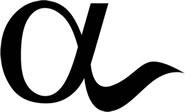| No ticket, no passport, just an address! |
|
Alpha-Fox Teleport Systems ManualContents
Alpha-Fox Teleport Systems In order to receive the latest updates and other important information, be sure that you join the Alpha-Fox User Group. You can also access the forums at http://www.alpha-fox.com/community/ . Section 1 - Setting up your Teleporters1.1 - Basic SetupTo setup a basic teleporter system, you need only follow these steps:
Repeat the above steps for every teleporter you want rezzed in-world. Script Monkey says, "Do not deed these teleport platforms to a group. It may end badly." Note: Without changing any settings, your teleporter is set to "Public" therefore they will interface with any other teleporter in the region. It also will have a generic name based on the position. If you want to change this, see Section 1.2 on how to customize your teleporters. 1.2 - CustomizationOnce you follow the steps above, you are ready to go. However, if you want to attempt some more advanced customization, you can do this easily from in-world. The in-world interface is not the only method of customizing your teleporters. See Section 4 for more information about the online interface. There are currently two ways to customize your teleporters via the in-world interface:
This section of the guide is going to detail the menu-method of customizing your teleporter. When you click the teleporter and hold for 3 seconds, you will obtain a menu. You should see a menu with buttons in the top-right hand corner of your screen. All of the customizations you are going to want to do are in the Settings portion of the menu, so click that button. On the next menu that pops up, you have several choices. We will try to document each choice below. Main Menu
Set
Change
1.3 - Tips on PlacementThere is nothing that you may hate more than teleporting somewhere with no way out. These tips will allow you to set up your teleporter to give the most pleasing experience to a traveler.
1.4 - Custom Objects [RINGS]Some people wish to customize the rings differently from those provided. This is why the Custom rings are available. All you need to do is the following:
Just drop the Custom ring package into the inventory of the rings and set the style to Custom. Your rings should then work as any other style. Section 2 - Using your Teleporters2.1 - Basic UsageUsing the teleporters is very easy. Walk up to the teleporter and click yourself, and you will be presented with a menu. For those of you familiar with the crazyLabs teleporters, you may also click the teleporter to get the same menu. When clicking the menu, you may see a list of groups. This is shown when there are multiple "Groupings" of teleporters within a region. This makes for a lot easier organization if you are using the teleporters for a massive build. You may also see a button called "Other". This button, if enabled, will allow you to teleport yourself to an arbitrary position within the current simulator. Note: There is no cross-region teleporting, due to the unreliability of sim crossing. When you have found the number of the teleporter you want to go to, click its respective number on the menu. Please be sure you are sitting on the teleport platform before doing this, as teleportation will commence after you press that button. 2.2 - Object TransportationBack by popular demand is the ability to transport objects. All you need to do is drop our (included) script ( af.teleport_beacon.lsl**) into your object, and place it within the teleporter and choose a location. The object will teleport to the destination when a teleport is commenced. Section 3 - Online Interface3.1 - Teleporter Information PageThe online interface is not yet complete; more to come soon! 3.2 - Customizing and ControllingThe online interface is not yet complete; more to come soon! Section 4 - Teleporter APIThe teleporters are equipped with an "Application Programming Interface" or API which allows you to interface with our teleporters in both basic and advanced levels. There are two levels of the API, Public and Private. Public allows for anybody to submit the command to your teleporter, while Private is limited to only the teleporter's owner. 4.1 - IncomingThe incoming API consists of commands that you can send to the teleporters in order to control it, change things within
it, etc. The channel to interface with is The commands currently accepted on this channel are below. Bold commands are public commands while italic commands are private commands. Please note that ALL API commands must start with the UUID of the system you are talking to. For example: |
|
|